I was representing PuduvaiGLUG as a volunteer last year for FSFTN Summer Camp 2013. Things changed faster. I have become the part of FSFTN and this year I was observing the entire event.
FSFTN Summer camp is a 5 day hands-on event, where in participants would get introduced to Free Software Philosophy with various Free Software technologies, programming languages and tools. The ultimate aim was to bring people together to work as a team & encourage them to think about social issues via Free Culture philosophy.
I always credit Free Software Foundation TamilNadu (FSFTN) for not just sticking with Technology alone, but taking up social issues and applying technology wherever possible. They also promote Free culture way of living, not just Free Software and that is what makes them special and unique from other tech related groups in and around TamilNadu (mostly Chennai).
My part this year was to customize LinuxMint 17 iso image with packages and tools required for the sessions planned for the camp, so that they can be distributed to the participants to either live boot or to use it in a Hypervisor like Virtualbox. Around 150+ (including participants, volunteers and organizers) have attended the Camp. IIT-M GLUG helped FSFTN to get venue at IIT-M.
Following was the agenda for this year.
Day – 1
- Philosophy of Free Software by Sibi (Secretary, FSFTN).
- Introduction to Linux as Kernel; Installation; Shell commands – Yogesh (Core member, FSFTN).
Day – 2
- Getting started with Ruby programming language – Vysakh (Freelancer, Rails enthusiast) & Harishankar (Member of CEGLUG).
- Introduction to Version Control System with Git – Vysakh( ^^ ) & Harishankar ( ^^ ).
Day – 3
- Bootstrapping with Ruby on Rails – Vysakh ( ^^ ) & Harishankar ( ^^ ).
- Participants were given exercises to build a Campaigning site as a team using Rails focusing on social issues like Violence against Women, Communal tensions, Manual Scavenging, Internet Censorship, Patent Trolls, etc.,
Day – 4
- Render with Blender – Vignesh (2nd year students from Sairam Institue of Technology). I have to admit, this guy rocked with his session.
- Cloud computing – Yogesh. He has got 3+ years working in cloud platform & also one of the organizer of OpenStack Chennai Group.
Day – 5
- Android Application development by Khaleel (Core member, Villupurm GLUG). Khaleel is an young & energetic boy who has the capability to handle a huge crowd with his technical & speaking skills.
- Presentation of the Campaign Site built by the Teams on Social issues.
At the end of 5 days, each and everyone including Organizers, volunteers and participants had a very good experience both in terms of learning technology, philosophy and human relationships. After all without human touch, technology is worth nothing, that is the core idea of Free Software and Free Culture where in people are put in focus. It’s a people movement.
If I say everything went smoother, I am lying. There were lot of technical issues, which we have listed out to be prevented for next Summer Camp 2015.
I end my post with one of the Testimonial / Feedback that came back to us by one of the participant of the Summer Camp.
Your workshop was like no other I've attended...I liked the experience very
much...I wish to come back to it and learn more...ruby & rails was good...I
would like to get to know python also...looking forward to more learning
experiences from your organization...
Volunteers were very helpful n i would like to render the same help to
others. Thank you for this opportunity. -- Bertilla Theodore
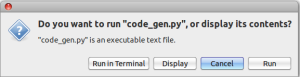
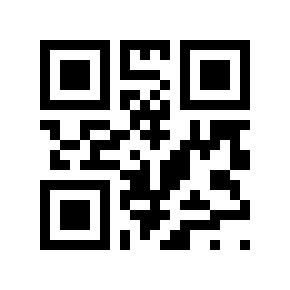
Written
on April 6, 2013